Ever wanted to hide your hacking documents? Now you can make your own hidden folder, to hide all your files. Shall we begin?
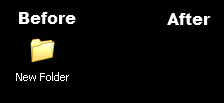
Method One
1. Create a new folder somewhere on your hard drive.
2. When you name it either press the space bar once or hold down "Alt" and press "0160". Either of these will create an invisible space so the folder appears to have no name.
Now the folder will be invisible. (But remember where it is!)
Method 2 (Includes Password!)
1. Once again create a new folder. (Right click --> new --> folder)
Name it what you want. For example, "Secret Files"
In this folder place all the files, documents or folders you want to hide.
2. Right click and go to Send To --> Compressed (Zipped) Folder.
You should now see a zipped folder next to your "Secret Files" folder.
Double click on the zipped folder and you should see your original folder. (Secret Files)
3.Go to the file menu and click on "Add a Password"
A window should pop up asking you for your desired password. Type the password you want. (This will be the password for every time you want to open the folder)
Congratulations! It's password protected! Now to make it invisible...
4. Right click on the password protected folder (the zipped one) and select "Properties"
5. At the bottom select the option "Hidden" and click "Ok". Now your folder is invisible.
6. In order to unhide this folder go to
My Computer --> Tools--> Folder Options
Switch to View tab, scroll down and under "Hidden Files and Folders" you'll see these two options:
Do not show hidden files and folders
Show hidden files and folders
7. Select the second one and click "Ok". Now the hidden folder becomes visible in its location. To open it you'll need to provide the password. If you forgot it you can use a Zip Password Cracker
To re-hide it repeat steps 4 and 5.
Enjoy!!
![PR[K]Q Hacking!](http://3.bp.blogspot.com/_tRnj5MpUNws/THMBtvGDcII/AAAAAAAAACQ/Idxq_tHNLtc/S1600-R/pr%5Bk%5Dq+logo.png)

No comments:
Post a Comment
Write A Comment!